The Workflow list provides an overview of all workflows that the user can access, based on their permissions. It allows users to search and filter workflows according to specific criteria.
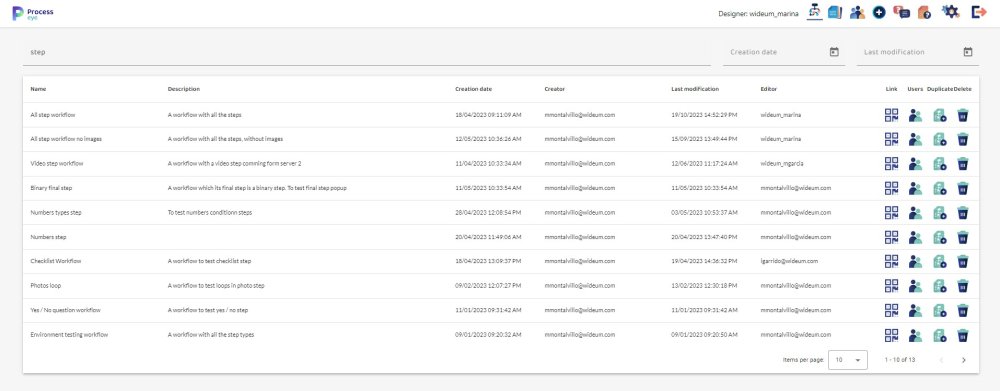
Filtering Options:
- Search Input: At the top, there is a generic input field for filtering the list based on any matching text. Users can enter keywords or phrases to find specific workflows.
- Creation Date Range Input: Next to the search input, there is a date range input that allows users to filter workflows based on their creation date.
- Last Modification Date Range Input: Additionally, there is another date range input that enables users to filter workflows based on the date of their last modification.
List of workflows:
Below the filtering options, you’ll find a list of all the workflows available to the user. This list includes the following columns:
- Editing Workflow: Clicking on any workflow entry in the list will open the workflow editor page, allowing users to make changes to the selected workflow.
- Name: Displays the name of the workflow.
- Description: Provides a brief description of the workflow .
- Creation Date: Shows the date when the workflow was created.
- Creator: Indicates the user who initially created the workflow .
- Last Modification Date: Displays the date of the last modification made to the workflow.
- Editor: Specifies the user who made the most recent edit to the workflow.
- Link: A button that, when clicked, opens a window with a QR code providing direct access to the process from a device.
- Users: A button that opens the permissions management panel, allowing users to configure which technicians can use this workflow. This panel can also be accessed from the workflow editor.
- Duplicate: A button that duplicates the selected workflow, appending “_Copy” to its name. This duplication does not include any permissions settings, so users must enter the workflow to customize it as needed. It’s a convenient feature for quickly creating a new workflow based on an existing one.
- Delete: A button that, after confirmation, permanently deletes the selected workflow. It is important to ensure that there are no unfinished tasks or dependencies before deletion.
The workflows list offers users the ability to filter, view, and manage their workflows, making it a central hub for workflow management and access control.


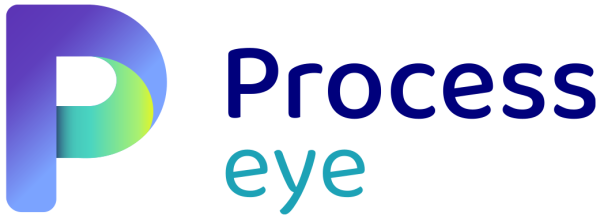
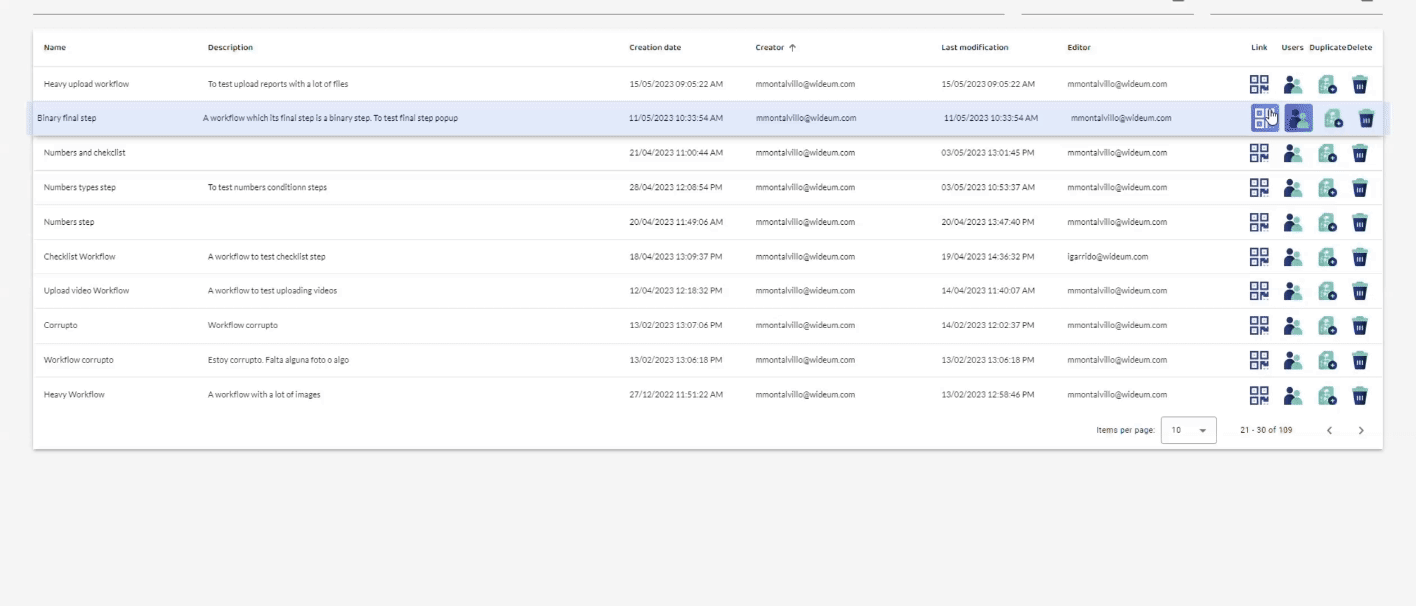
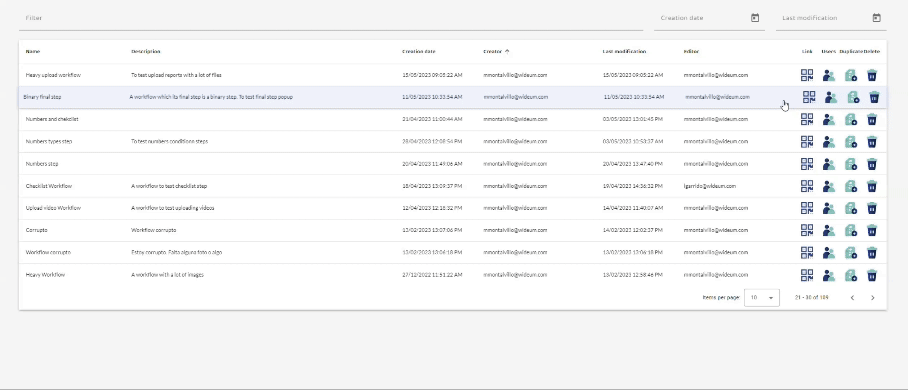
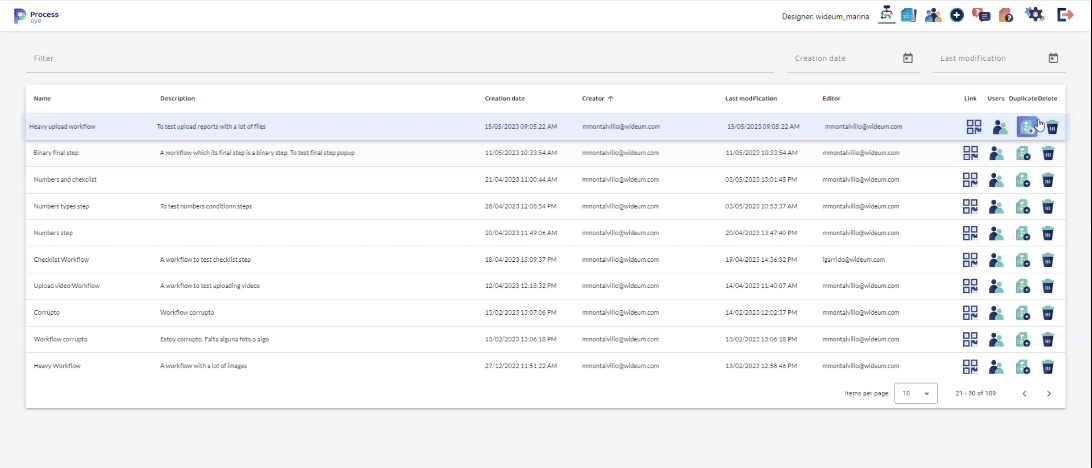
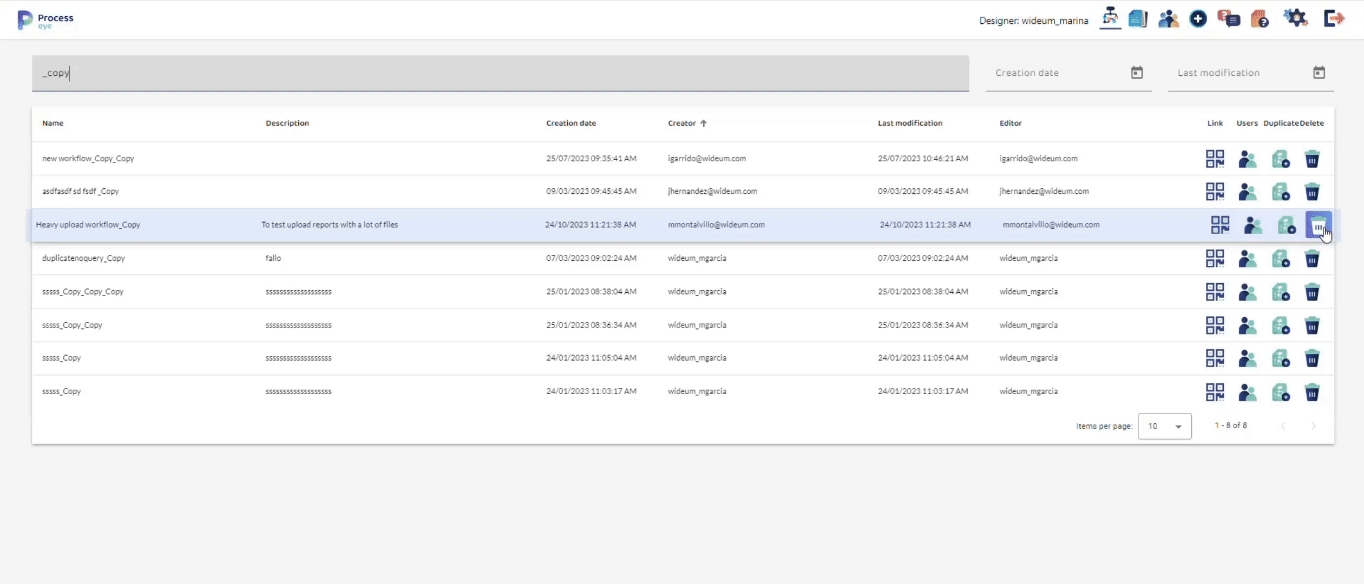

Post your comment on this topic.