Login Process
- To log in, you need to enter your credentials, which include * Username: Enter your unique username or email address. * Password: Enter your secret authentication code (password).
Show Password
- For your convenience, the login page includes a “Show Password” feature. Clicking the “Show Password” button allows you to briefly reveal your password characters in plain text. Use this feature to verify your password entry.
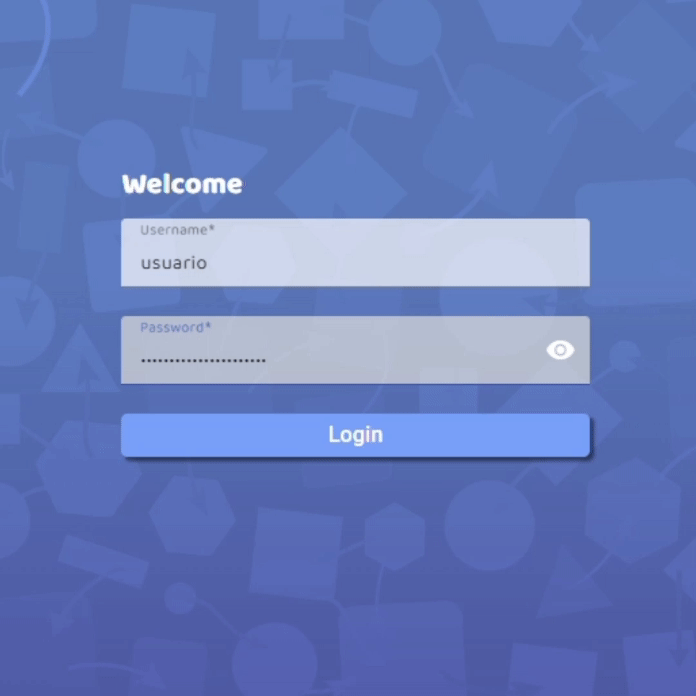
Logging In
- After entering your credentials, click the “Log In” button to proceed or press enter. If your credentials are correct, you will gain access to your account.
Resetting Your Password
In the event of any login issues or forgotten passwords, users are instructed to notify the administrator for assistance. The administrator has the authority to reset the password for the user, providing them with a temporary password. When logging in with this temporary password, the user will be prompted to create a new password, ensuring that only they know the updated password.
Additionally, the administrator has the capability to periodically request password changes for security purposes. This means that, even if a user has recently updated their password correctly, the system may prompt them to change it to a new one.
- Steps to Reset Your Password
- Enter your new password in the “New Password” field.
- Re-enter the new password in the “Confirm Password” field to ensure accuracy.
- Click the “Update” button to confirm the password change.
Confirming and Replacing a Logged-In User
In situations where another user is already logged in with the same credentials, you will be prompted to confirm whether you want to replace the current user.
To proceed and replace the existing user, click the “Continue Anyway” button.
Troubleshooting / Contacting Your Administrator
If you encounter any issues during the login process, it is recommended to contact your system administrator. They can provide assistance with technical problems and other login-related issues.
No Password Recovery Link: Unlike some login pages that offer a “Forgot Password?” link for password recovery, this login page does not provide this option. In the event you forget your password, you won’t be able to recover it through this interface.
Cookie Banner
Procee eye employs a cookie banner to inform users about cookie usage. You can accept or obtain more information as needed.


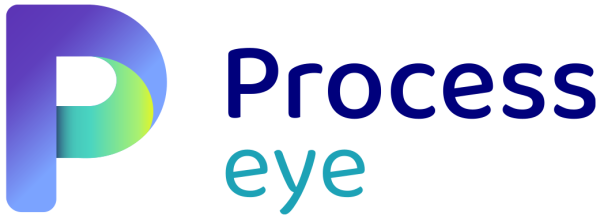
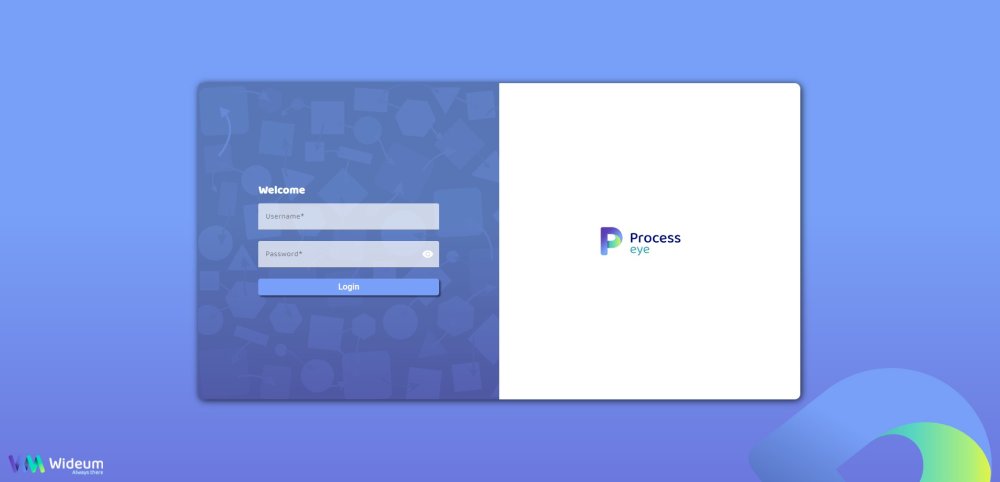


Post your comment on this topic.