When you click on the workflow you want to complete you will encounter with this page.
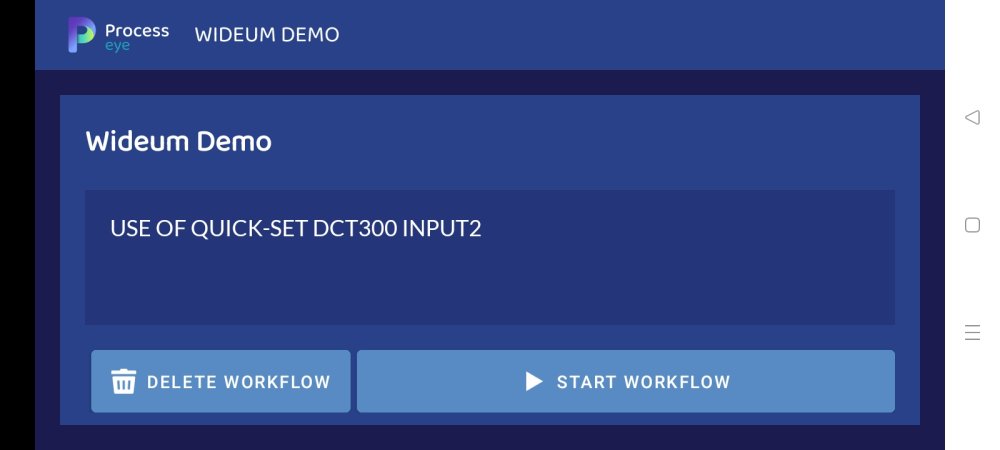
You have just two options, either delete the workflow 

A screen during a workflow looks like this:
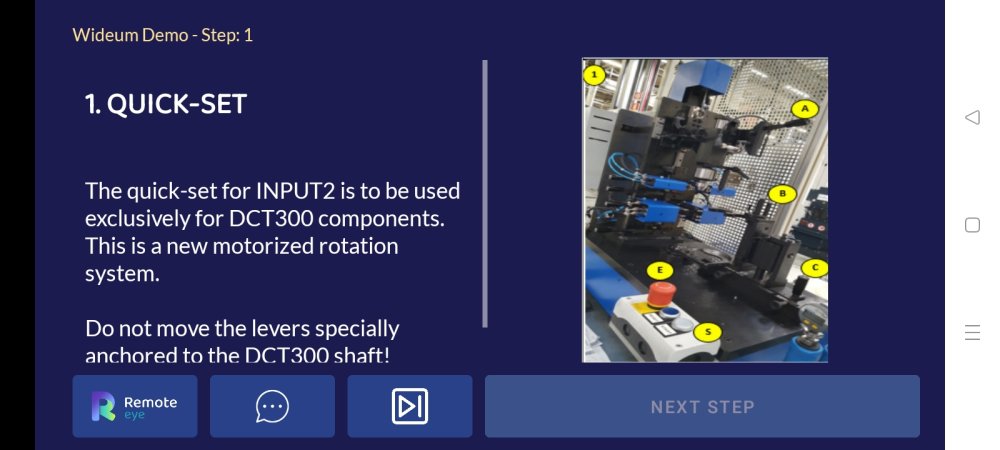
At the top left corner you can find the name of the Workflow and the STEP you are on.
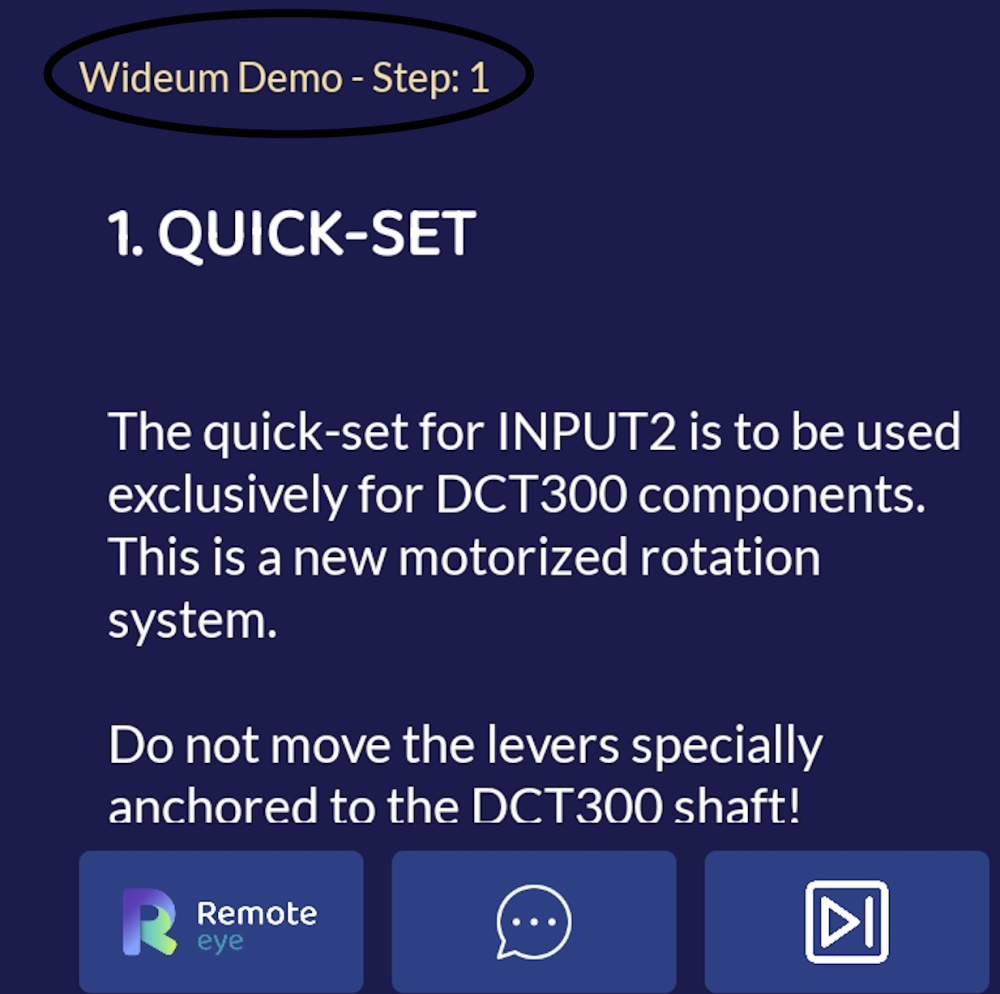
There are certain things you are able to do during the steps.
- You can connect to Remote eye to have a call with an expert
- You can make a comment on the step
This will take you to this sceen:
After you write the comment you can save it to the report or discard it. - You can skip and go to the next step without completing the actual step
- Once the step is completed you can press
and keep going with the workflow.
- You might be asked to complete a checklist:
- You will have to answer YES
or NO
questions.
- The designer might ask the technician to take a picture:
You are able to do so by clicking on
You might be asked also to record a video:
The same button will do the work here.
Please try to record a video no longer than one or two minutes. If the video is too long, video processing by the device can take too much time. - Last but not least, maybe you need to scan a QR code or a Reader during the workflow:
You will need to open the reader by clicking on
Same goes for the QR scanner:
You are able to add the values manually if you want to.
Once you finish with the workflow you are asked if you want to send the report now or later:
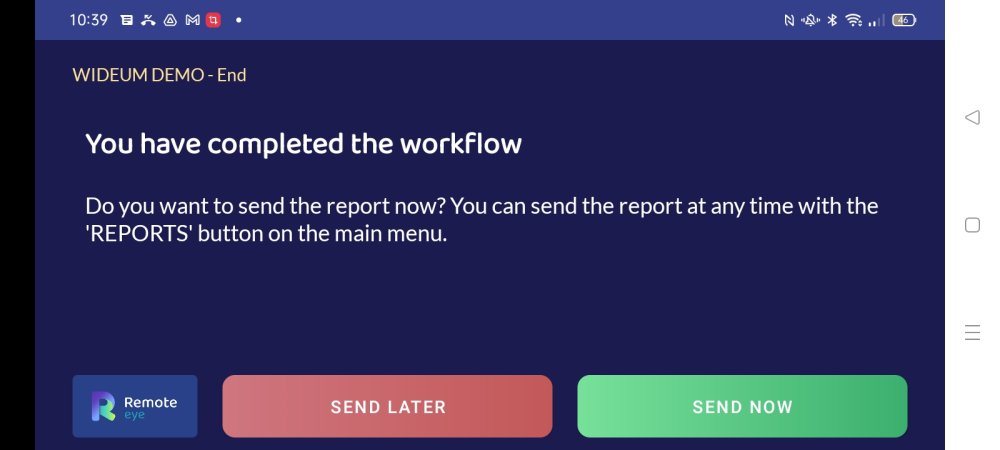
To send the report you must be online.


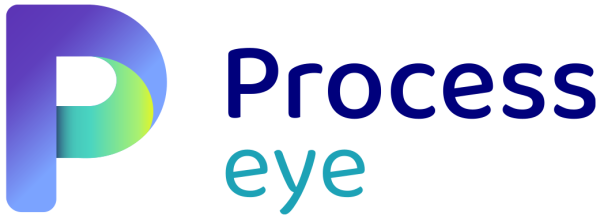
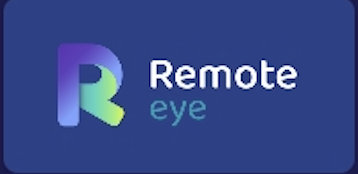
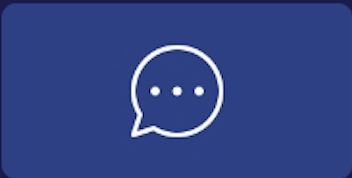
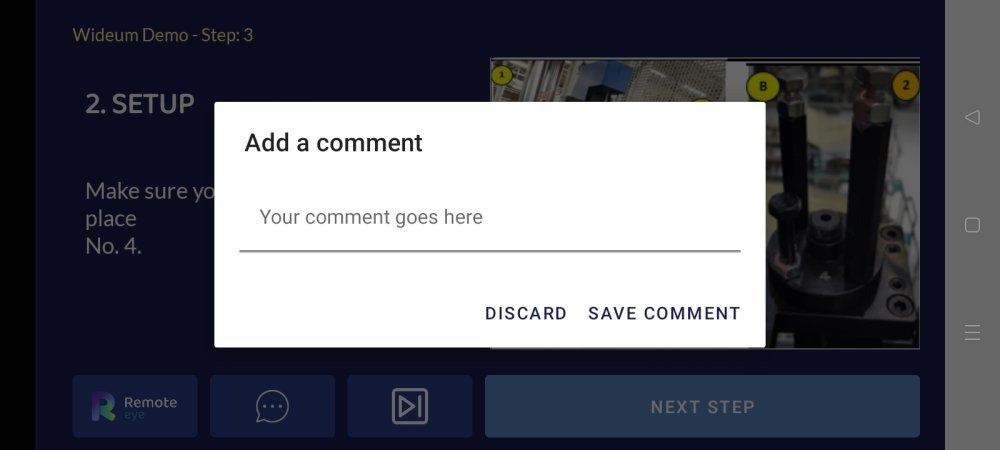
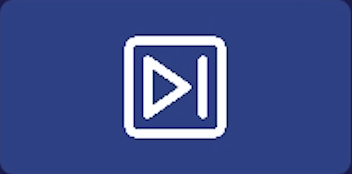
 and keep going with the workflow.
and keep going with the workflow.
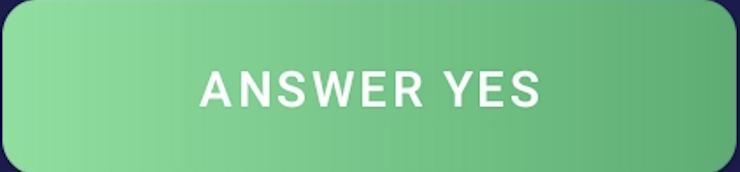 or NO
or NO 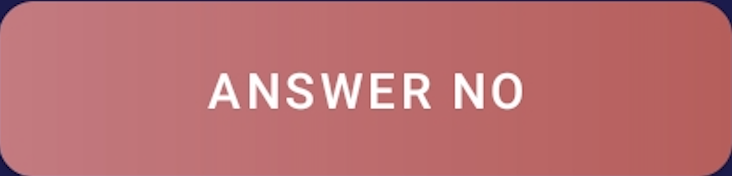 questions.
questions.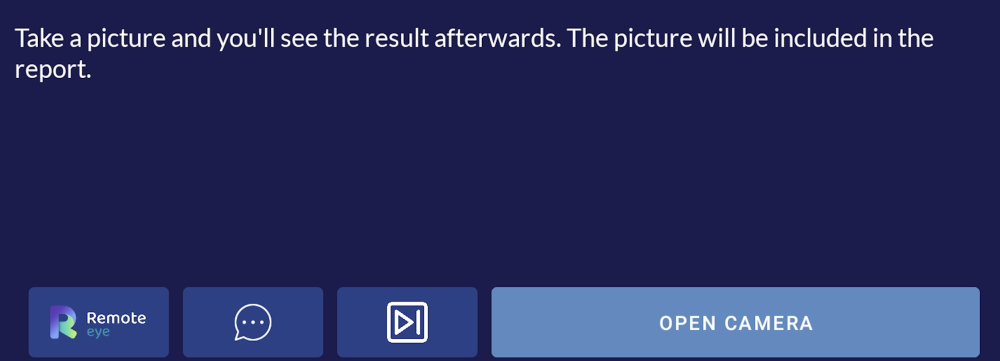

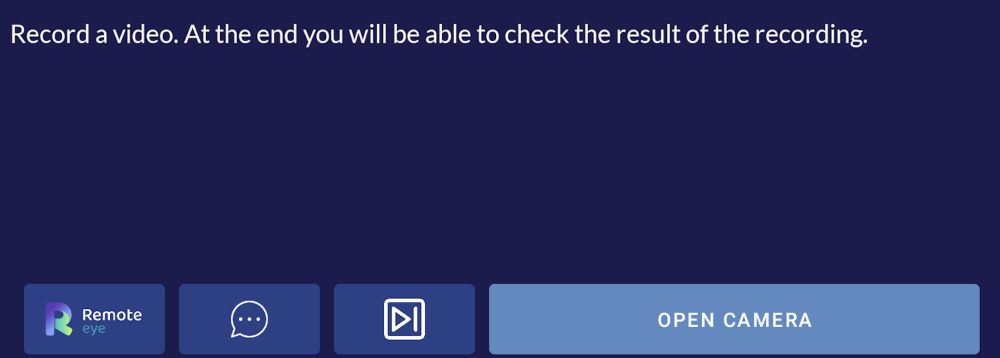
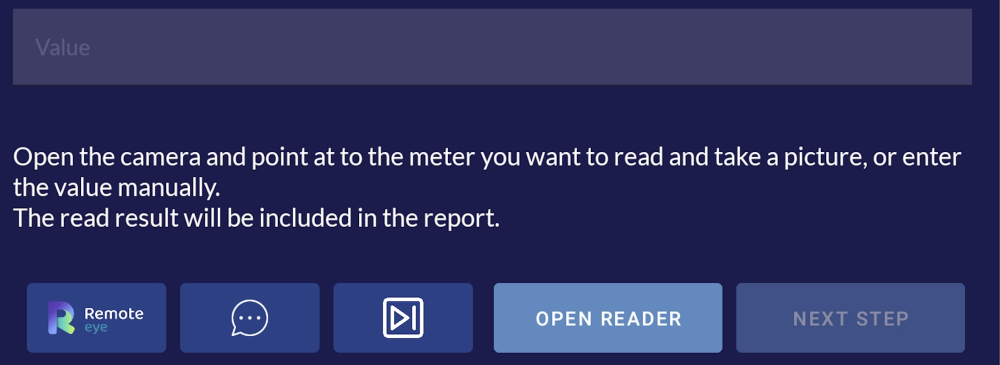
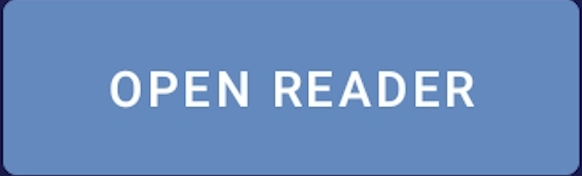
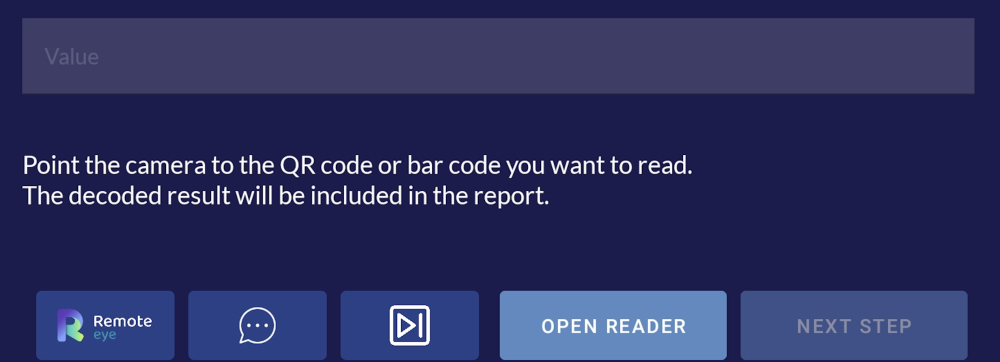

Comparte tu opinión sobre este tema.